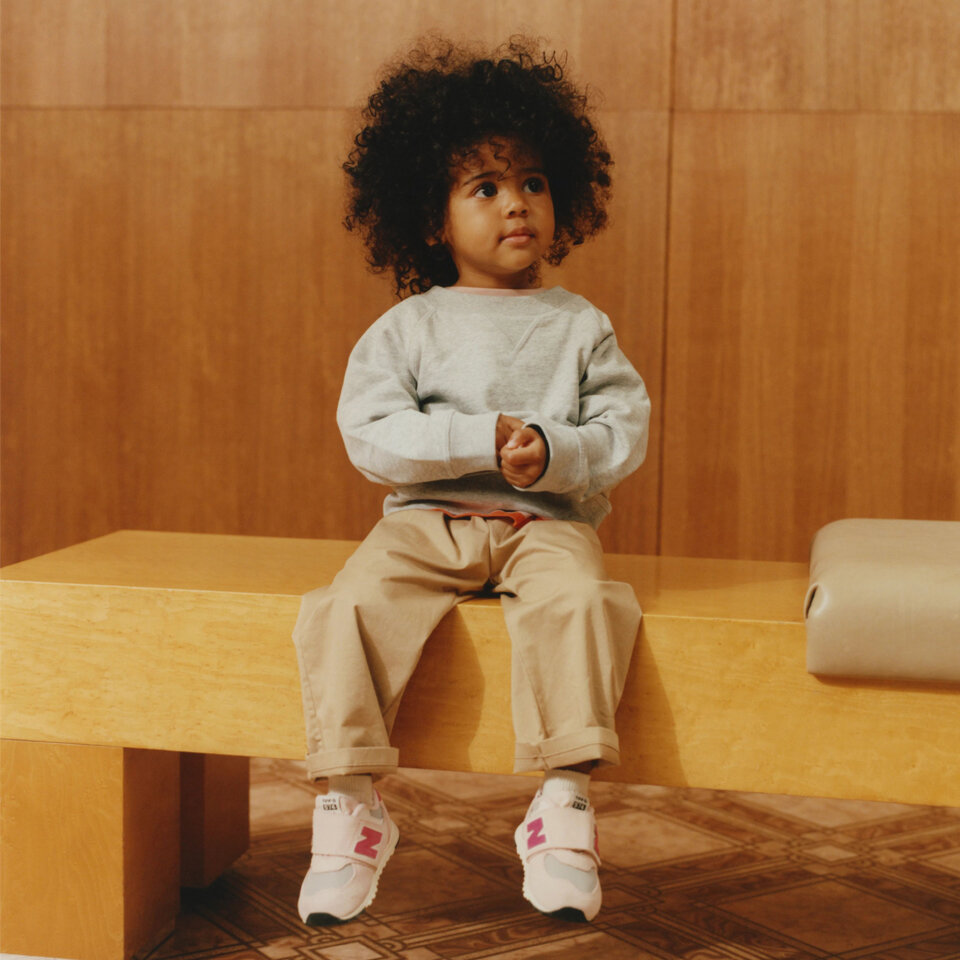-
Türkçe
End of Season Sale
Enjoy Shopping
Popular Searches
Search New Balance
Recommendations For You
-
Process GuideCustomer Relations
-
Corporate
-
Contact Us
Transaction Guide
Clicking on the Membership Link
To become a member of https://www.newbalance.com.tr/en, click on the "Filling out the Membership Form
On the page that opens, fill in the fields on the left side: Name / Surname, E-mail, Cell Phone, Password, Gender, and "Enter Control Code".If you want to be informed about campaigns and products via e-mail, you can check the box titled "I want to be informed about campaigns and products via e-mail." If you want to be informed about campaigns and products via SMS, you can check the box titled "I want to be informed about campaigns and products via SMS." You can become a member by checking the "I have read and approve the Membership Agreement." box and clicking the "Become a Member" button. You can access the text of the agreement by clicking on the text "Click for the Agreement Text" here.
Viewing and/or Making Changes to Profile Information
You can view your profile, orders placed, canceled orders, favorite products, and products you follow by clicking on the "My Account" title next to your name at the top right of our home page. From the "My Membership Information" tab; you can view your name, surname, e-mail, mobile phone, date of birth, gender, and campaign information.You can enter new address information or edit the addresses you have entered from the "My Address Information" tab. From the "My Orders" tab, you can view the order number, order date, amount, and status of your orders; when you click on the "detail" link on the same page, you can access information such as the code, description, and quantity of the products in your orders.
Member Login Steps
Member Login
Go to www.newbalance.com.tr and click on the "Member Login" link in the upper right corner.In the window that opens, enter your e-mail address and the password you set when you created your membership. Press the "Login" button.
Forgetting and Re-requesting the Membership Password
If you have forgotten your password, click on the "Forgot Password" link. On the page that opens, enter the e-mail address you used to create your membership in the e-mail field and the "Control Code" in the other field and click the "Submit" button. Your password will be sent to you by e-mail.Product Purchasing Steps
Opening the Site
You can go to www.newbalance.com.tr and start shopping.Adding Products to Cart
You can add the products you have selected while shopping to your cart by making your color and size preferences with the "Add to Cart" button.Going to the Shopping Cart
When you add products to your cart; you can see the summary of your cart in the window that opens on the top right. You can access the cart page with the "Complete Shopping" button in this window. If you do not add another product to your cart and want to make a direct purchase, you can proceed to the delivery step by clicking the "Finish Shopping" button.Changes to the Shopping Cart
On the "My Cart" page, you can change the quantity of your product, see the total amount of your product including VAT, or delete products from your cart.Purchasing Products in Your Shopping Cart
At the first stage of the cart page, you can view the products in your cart. When you click on the "Complete Order" button, if you are not logged in, you will be directed to the Member Login page. On the page that opens, you will be redirected to the "My Cart" page after entering your e-mail address and the password you set while creating your membership. Here you need to check your cart again and click on the "Complete Order" button.Creating the Delivery-Billing Address
On the "Delivery" page, if you want your order to be delivered to an address you have previously saved, you can click the "Select Address" button next to that address. If you have only one registered address, this address will already be selected. If you want to enter a new address, you can click the "Add New Address" button and save your new address by filling in the relevant fields. If you want your invoice to be sent to an address other than your delivery address, you can click the "I want to use a different address for the invoice" box. In this case, the "Select as Invoice Address" box will appear next to your registered addresses. After selecting your billing address, you can continue the process by clicking the "Continue" button.Entering Payment Information on the Website
On the page that opens, you need to enter the information about your credit card in the relevant fields and click the "Complete Order" button.On the payment page, you can check the delivery and billing addresses you have selected with the Address Summary and Product Summary tabs and see the details of the products you will purchase. You must read and approve the Preliminary Information Form and the Sales Agreement.